Home
Your number one store for premium FiveM resources.
Deci Scripting Resource Docs
Welcome to our resource documentation. Here you will find all you need to know about downloading, installing, and configuring the resources we offer!
Our Store
Purchase our premium scripts on our Tebex:
Tebex Store
Our Portfolio
YouTube

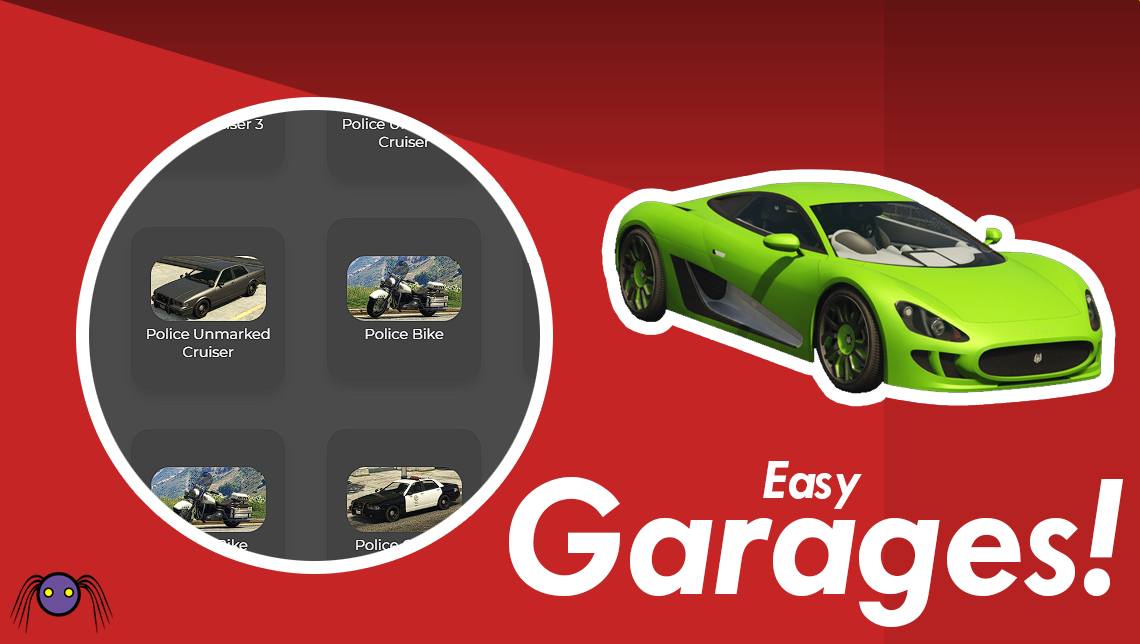
Our Discord
We also provide a 24/7 Customer Support and enquiry line over at our Discord Server, if you require any help with installations, repairs or have any queries regarding our products contact us via our discord server.
Discord